Step 3: Recover the file
![]() After you selected files and folders that you want to recover, click the "Recover" button on the toolbar. The "Recover" dialog box will show up.
After you selected files and folders that you want to recover, click the "Recover" button on the toolbar. The "Recover" dialog box will show up.
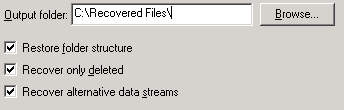
In this dialog you select a folder where you want to save the recovered data. If you recover several files, it is strongly recommended to select a location on a different disk. This way you will make sure that first recovered file will not be saved over the data required to recover the next file.
You can also select the following options:
• Restore folder structure. If this option is selected, the full branch of the folders tree containing the selected files and folders will be recovered to the selected folder.
• Recover only deleted. Check this option to recover only deleted files from selected folders. Existing (not deleted) files will not be copied to the output folder in this case.
• Recover alternate data streams. Recover alternate data streams along with the main file data. Alternate data streams are used on NTFS file system to store additional information about files, such as user comments.
Note: If you try to recover an encrypted file from an NTFS drive and save it to another drive that does not support EFS, the file will be saved in a special format with the ".$efs" extension. You will be able to extract the original content of the file using additional command line utility (efs2ntfs.exe) installed to the same folder with Handy Recovery.